ERA Everywhere Registration & Account Management
Jump to section: New Users My Account Change/ Forgotten Password Quick Order Form Account History Signing out
New ERA Everywhere Users
You will receive an email from ERA Everywhere with a link to login to your account and instructions to set your password. Once you have this email, please login and reset you password to ensure your account is secure.
Password Advice: Choose a password with at least eight characters, a combination of upper and lower case letters, numbers and/or keyboard symbols.
When choosing a password, we do not recommend the use of the following:
- Your username, actual name or business name.
- Family members’ or pets’ names.
- The word ‘password’.
- Numerical sequences.
- A single commonplace dictionary word
Once you have chosen a password, next time you wish to login, simply navigate to eraeverywhere.com and select ‘Login’ in the top right hand corner. You will then be asked to enter the email address that you used to set the account with and your chosen password.
Never disclose your passwords to anyone else. If you think that someone else knows your password, change it immediately.
My Account: Dashboard
1. Personal Details
These are the contact details we have for the account user.
2. Default Delivery Address
This is the default delivery address which was provided to ERA Everywhere from your existing account or account application form.
These details can only be edited by the ERA Everywhere Team. If you need to make any changes, please get in touch.
3. My Recent Orders
This shows your recent orders - see more about Recent Orders.
4. My Recent Invoices
This shows your recent orders - see more about Recent Invoices.
Reseting/Changing Password
If you wish to change your password, please log into your account and navigate to the 'My Account' section (once logged in this will appear in the top right hand corner). In the 'My Profile' menu on the left hand side, you then have the option to Reset/ Change Password. If this option is not available, please contact us or follow the forgotten password instructions below.
Password Advice: Choose a password with at least eight characters, a combination of upper and lowercase letters, numbers and/or keyboard symbols.
When choosing a password, we do not recommend the use of the following:
- Your username, actual name or business name.
- Family members’ or pets’ names.
- The word ‘password’.
- Numerical sequences.
- A single commonplace dictionary word
Never disclose your passwords to anyone else. If you think that someone else knows your password, change it immediately.
Forgotten Password Reset
Please follow these steps if you need to reset a forgotten password
- Select on the ‘Forgotten Password?’ link on the Login page, under the login area.
- You will see a ‘Forgotten Password Email’ pop-up appear (see below), please enter your email address in the box and Select ‘Forgot your Password’. You will then receive an email from ERA Everywhere, please follow the link and enter a new password.
- You will then receive the below email from ERA Everywhere, please follow the link and enter a new password:
The link sent will automatically expire once used, and if not used within 24 hours you will need to request a new link.
If you receive a password reset link that you didn’t request, please contact us.
The Quick Order form is ideal to re-order your regular items every week, every month or as and when you need them. You can create multiple order forms if you wish and from here, you can select which products to add to your basket quickly - making checking out much easier and quicker. Learn more about Quick Order Forms and how to create one.
Account History
From here you can review and download previous orders and invoices. Additionally, from you order history you can place repeat orders.
Please Note: Out of stock products and discontinued products will not be added to the basket, if you have any issues with placing a re-order please contact our customer service team on 01922 490 000.
1. Order History
Order history is not updated in real-time and there may be a delay before your order is shown in this section. Please refer to your emailed order confirmation to check your order. If you need help with anything, please contact customer service who will be happy to assist. Once an order is picked and despatched, it will show in the 'Recent Invoices' section not in Order History.
- Sort by – Allows you to sort orders by A-Z, Z-A etc. To find previous orders in your order history, you can refine the results using the following filters:
- Order Status - Allows you to filter orders by received, processing and cancelled. Once filtered you should only see orders marked as the option you have selected.
- From Year – Allows you to only view orders from the selected year.
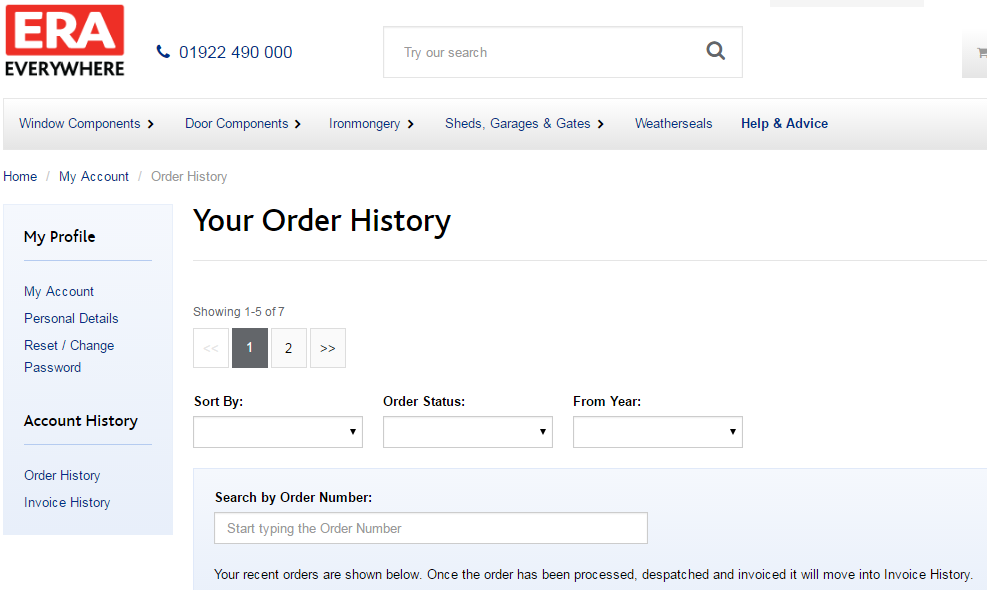
Searching by Order Number
Using our smart search filter, when you start to enter the order number in the search box the orders on the page will start to filter automatically, display only the results which match the reference entered.
This means that if you only know part of the order number, you can narrow down the search results based on the part of the order number you remember.
Please Note: Once your order has been successfully delivered and processed the order reference will movie from order history to invoice history
2. Invoice History
To check, print or send copies of invoices for your orders and goods. Invoice history provides an online resource to help you keep on top of your ERA account.
- Sort by – Allows you to sort invoices by A-Z, Z-A etc
- Invoice Status - Allows you to filter invoices by open or closed. Once filtered you should only see invoices marked as the option you have selected
- From Year – Allows you to only view invoices from the selected.
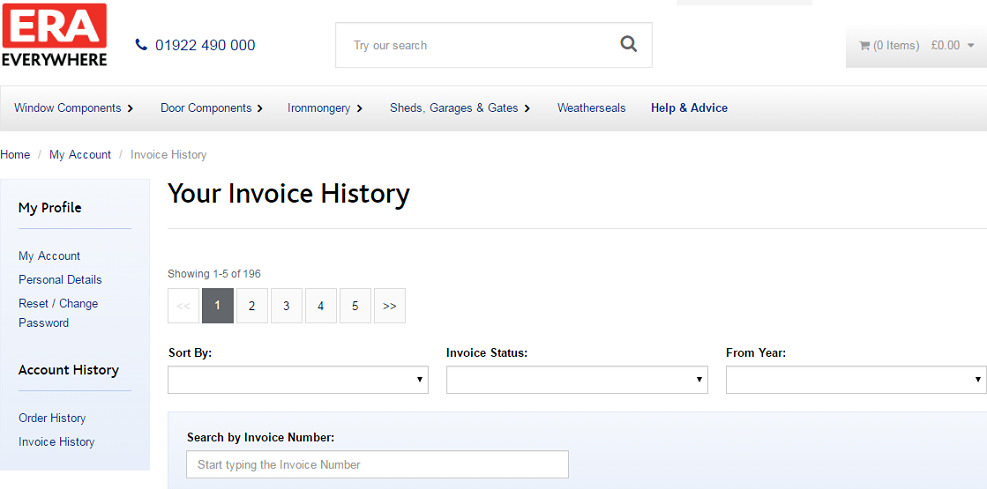
Search by Invoice Number
Using our smart search filter, when you start to enter the invoice number in the search box the orders on the page will start to update.
This means that if you only know part of the invoice number, you can narrow down the search results based on the part of the invoice number you remember.
Signing out of your Account
You can protect your ERA Everywhere account by signing out each time you’ve finished ordering. To log out of your ERA Everywhere account, select on ‘Log Out’ on the top right of the ERA Everywhere site.
